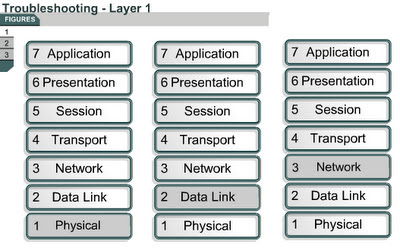Troubleshooting routing issues
9.3.5 This page will describe the show ip protocols and show ip route commands. These commands display information about routing protocols and the routing table. The output from these commands can be used to verify the routing protocol configuration.
9.3.5 This page will describe the show ip protocols and show ip route commands. These commands display information about routing protocols and the routing table. The output from these commands can be used to verify the routing protocol configuration.
The show ip route command may be the most important command used to troubleshoot routing issues. This command displays the contents of the IP routing table. The output from the show ip route command shows the entries for all known networks and subnetworks, and how that information was learned.
If there is a problem reaching a host in a particular network, then the output of the show ip route command can be used to verify that the router has a route to that network.
If the output of the show ip route command does not show the expected learned routes, or any learned routes, then the problem may be that routing information has not been exchanged. In this case, use the show ip protocols command on the router to check for a routing protocol configuration error.
The show ip protocols command displays values about IP routing protocol information on the entire router. This command can be used to confirm which protocols are configured, which networks are being advertised, which interfaces are sending updates, and the sources of routing updates. The show ip protocols output also shows timers, filters, route summarization, route redistribution, and other parameters that are specific to each routing protocol that is enabled on the router. When multiple routing protocols are configured, the information about each protocol is listed in a separate section.
The show ip protocols command output can be used to diagnose many routing issues. For example, it can be used to identify a router that may advertise incorrect routing information. This command may be used to confirm that expected protocols, advertised networks, and routing neighbors are present. It is important to have documentation that indicates the expected results, or baseline information, when a problem occurs. It may be impossible to identify the problem without such documentation.
The Lab Activity will teach students how to use the show ip route and show ip protocols command.
The next page will discuss the show controllers serial command.