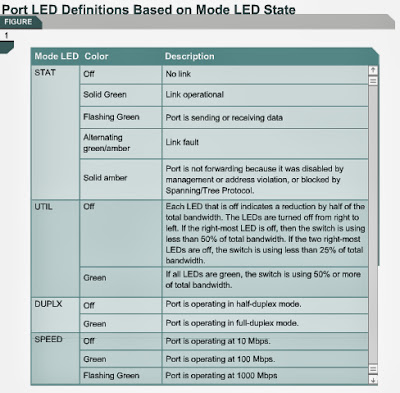Examining help in the switch CLI
To use the help system enter a question mark (?). When this sign is entered at the system prompt, a list of commands available for the current command mode is displayed.
The help system is very flexible. To obtain a list of commands that begin with a particular character sequence, enter those characters followed immediately by the question mark (?). Do not enter a space before the question mark. This form of help is called word help, because it completes a word.
To list keywords or arguments that are associated with a particular command, enter one or more words associated with the command, followed by a space and then a question mark (?). This form of help is called command syntax help, because it provides applicable keywords or arguments based on a partial command.
The Interactive Media Activity will help students understand how switches reduce the size of collision domains.
The next page will discuss switch command modes.
|
Context
Sensitive Help
|
Console
Error Messages
|
Command
History Buffer
|
|
Provides
a list of commands and the arguments associated with a specific command.
|
Identifies
problems with any switch commands that are incorrectly entered so that the
operator can alter or correct them.
|
Allows
recall of long or complex commands or entries for reentry, review, or
correction.
|
6.1.5 This page will explain how the help system is used in the CLI of
Cisco switches.
The CLI for Cisco switches is very similar to the CLI for Cisco
routers. To use the help system enter a question mark (?). When this sign is entered at the system prompt, a list of commands available for the current command mode is displayed.
The help system is very flexible. To obtain a list of commands that begin with a particular character sequence, enter those characters followed immediately by the question mark (?). Do not enter a space before the question mark. This form of help is called word help, because it completes a word.
To list keywords or arguments that are associated with a particular command, enter one or more words associated with the command, followed by a space and then a question mark (?). This form of help is called command syntax help, because it provides applicable keywords or arguments based on a partial command.
The Interactive Media Activity will help students understand how switches reduce the size of collision domains.