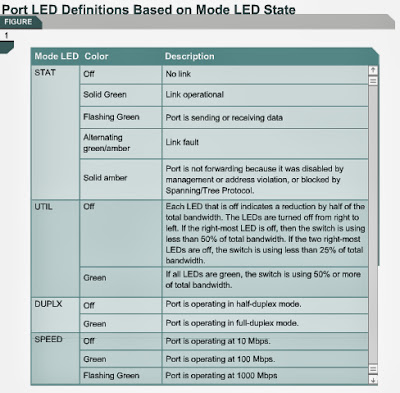Switch command modes
6.1.6 This page will discuss two switch command modes. The default mode is User EXEC mode. The User EXEC mode is recognized by its prompt, which ends in a greater-than character (>). The commands available in User EXEC mode are limited to those that change terminal settings, perform basic tests, and display system information. Figure describes the show commands
that are available in User EXEC mode.
describes the show commands
that are available in User EXEC mode.
The enable command is used to enter Privileged EXEC mode from User EXEC mode. Privileged EXEC mode is also recognized by its prompt, which ends in a pound-sign character (#). The Privileged EXEC mode command set includes the configure command as well as all commands from the User EXEC mode. The configure command allows other command modes to be accessed. Because these modes are used to configure the switch, access to Privileged EXEC mode should be password protected to prevent unauthorized use. If a password is set, users are prompted to enter the password to gain access to Privileged EXEC mode. The password does not appear on the screen, and is case sensitive.
This page concludes this lesson. The next lesson will explain how a switch is configured. The next page will discuss the default configuration.
6.1.6 This page will discuss two switch command modes. The default mode is User EXEC mode. The User EXEC mode is recognized by its prompt, which ends in a greater-than character (>). The commands available in User EXEC mode are limited to those that change terminal settings, perform basic tests, and display system information. Figure
The enable command is used to enter Privileged EXEC mode from User EXEC mode. Privileged EXEC mode is also recognized by its prompt, which ends in a pound-sign character (#). The Privileged EXEC mode command set includes the configure command as well as all commands from the User EXEC mode. The configure command allows other command modes to be accessed. Because these modes are used to configure the switch, access to Privileged EXEC mode should be password protected to prevent unauthorized use. If a password is set, users are prompted to enter the password to gain access to Privileged EXEC mode. The password does not appear on the screen, and is case sensitive.
This page concludes this lesson. The next lesson will explain how a switch is configured. The next page will discuss the default configuration.