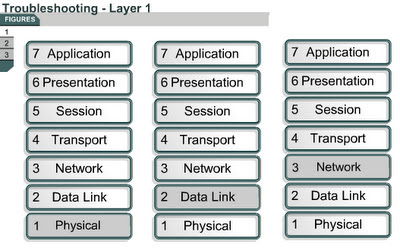Troubleshooting Layer 1 using show interfaces
9.3.1 This page will discuss show commands and explain how they are used to troubleshoot Layer 1 issues.
The Cisco IOS contains many commands for troubleshooting. Among the more widely used are the show commands. Every aspect of the router can be viewed with one or more of the show commands. The show command used to check the status and statistics of the interfaces is the show interfaces command. The show interfaces command without arguments returns status and statistics on all the router ports. The show interfaces returns the status and statistics of only the named port. To view the status of Serial 0/0, use show interfaces serial 0/0.
The status of two important portions of the interfaces is shown with the show interfaces command. They are the physical, or hardware portion and logical, or software, portion. These can be related to the Layer 1 and the Layer 2 functions.
The hardware includes cables, connectors, and interfaces showing the condition of the physical connection between the devices. The software status shows the state of messages such as keepalives, control information, and user information that are passed between adjacent devices. This relates to the condition of a Layer 2 protocol passed between two connected router interfaces.
These important elements can be demonstrated by an example of a serial port on a modular router. The show interfaces serial 0/0 command displays the line and data-link protocol status of serial port one. The first parameter refers to the hardware layer and indicates if the interface receives a Carrier Detect (CD) signal from the other end of the connection. If the line is down, a problem may exist with the cabling, equipment somewhere in the circuit may be powered off or malfunctioning, or one end may be administratively down. If the interface is administratively down it has been manually disabled in the configuration.
The show interfaces serial 0/0 command also provides information to help diagnose other Layer 1 issues that are not as easy to determine. An increasing number of carrier transitions counts on a serial link may indicate one or more of the following problems:
- Line interruptions due to problems in the service provider network
- Faulty switch, DSU, or router hardware
- Faulty telephone company equipment
- Noisy serial line
- Incorrect cable or cable length
- Damaged cable or connection
- Defective CSU or DSU
- Defective router hardware
- Bad line that causes carrier transitions
- Possible hardware problem at the CSU, DSU, or switch
The number of errors should be interpreted relative to the amount of traffic that the router has processed and the amount of time that the statistics have been captured. The router tracks statistics that provide information about the interface. The statistics reflect router operation since it was started or since the last time the counters were cleared.
If the show interfaces output shows the last clearing of the counters as never, use the show version command to find out how long the router has been functional.
Use the clear counters privileged EXEC command to reset the counters to zero. These counters should always be cleared after an interface problem has been corrected. This reset to zero gives a better picture of the current status of the network and will help verify that an issue has been corrected.
The Lab Activity will help students become more familiar with the show interfaces command.
The next page will explain how the show interfaces command is used to troubleshoot Layer 2 problems.