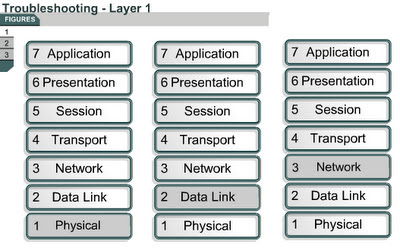Layer 1 troubleshooting using indicators
9.2.4 The page will explain how to troubleshoot Layer 1 issues with the help of indicator lights. Most interfaces or NICs have indicator lights that show if there is a valid connection. This light is often called the link light. The interface may also have lights to indicate when traffic is transmitted (TX) or received (RX). If the interface has indicator lights that do not show a valid connection, check for faulty or incorrect cabling. If cabling is correct, power off the device and reseat the interface card.
Check to make sure that all cables are connected to the appropriate ports. Make sure that all cross-connects are properly patched to the correct location using the appropriate cable and method.
Verify that the proper cable is used. A crossover cable may be required for direct connections between two switches or hubs, or between two hosts such as PCs or routers. Verify that the cable from the source interface is properly connected and is in good condition. If there is doubt that the connection is good, reseat the cable and ensure that the connection is secure. Try replacing the cable with a known working cable. If this cable connects to a wall jack, use a cable tester to ensure that the jack is properly wired.
Also check any transceiver in use to ensure that it is the correct type, is properly connected, and is properly configured. If the problem continues after the cable is replaced, replace the transceiver if one is used.
Always check to make sure that the device is powered on. Always check the basics before running diagnostics or attempting complex troubleshooting.
The next page will describe the ping command.
Layer 3 troubleshooting using ping
9.2.5
| This page will explain how the ping utility can be used to test network connectivity. Many network protocols support an echo protocol to help diagnose basic network connectivity. Echo protocols are used to determine if protocol packets are routed. The ping command sends a packet to the destination host and then waits for a reply packet from that host. Results from this echo protocol can help evaluate the path-to-host reliability, delays over the path, and whether the host can be reached or is functioning. The ping output displays the minimum, average, and maximum times it takes for a ping packet to find a specified system and return. The ping command uses ICMP to verify the hardware connection and the logical address of the network layer. This is a very basic way to test network connectivity. Figure In Figure , the ping target 172.16.1.5 responded successfully to all five datagrams sent. Each exclamation point (!) indicates a successful echo. One or more periods (.) indicates that the application on the router timed out before it received a packet echo from the ping target. The following command activates a diagnostic tool that is used to test connectivity: Router#ping [protocol] {host | address} To test network connectivity, the ping command sends ICMP echo requests to a target host and measures how long it takes to reply. The ping command tracks the number of packets sent, the number of replies received, and the percentage of packets lost. It also tracks the amount of time required for packets to reach the destination and for replies to be received. This information can be used to verify communications between hosts and determine if information was lost. The ping command can be invoked from both user EXEC mode and privileged EXEC mode. The ping command can be used to confirm basic network connectivity on AppleTalk, ISO Connectionless Network Service (CLNS), IP, Novell, Apollo, VINES, DECnet, or XNS networks. The use of an extended ping command directs the router to perform a more extensive range of test options. To use extended ping, type ping at the command line, and press the Enter key. Prompts will appear each time the Enter key is pressed. These prompts provide many more options than with a standard ping. Use the ping command when the network functions properly to see how the command works under normal conditions. This can be used as a comparison, or baseline, when troubleshooting. The Lab Activity will allow students to use the ping command to send an ICMP echo request. The next page will describe the Telnet application. |